
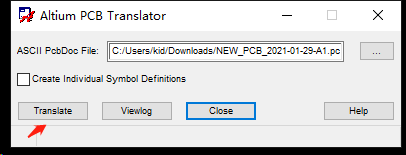
Lower Window - displays the footprint of the component currently selected in the upper grid.Upper Window - displays the schematic symbol of the component currently selected in the upper grid.Type - displays the model type of a component currently selected in the upper grid.Model Name - displays the model name of a component currently selected in the upper grid.components - displays the total number ( nn) of components.Footprint - displays the associated footprint (if any).Description - a brief description of the component.Library - displays in which library the component is located.Component Name - displays the name of the component.The drop-down lists previously used key words. Mask - enter the desired key words to mask results in the Component Name list.Find - click to open the File-based Libraries Search dialog to locate additional libraries.Click the button to open the Available File-based Libraries dialog in which you can add or remove libraries. Use the drop-down arrow to access a list of available libraries then select the desired target library. Libraries - displays the current library.If the selected component is a managed component, and you are signed in to its parent server, then you will be presented with a dialog that is an incarnation of the Explorer panel - enabling you to browse the components within that server. The Browse Libraries dialog only appears if the currently selected component in the Variant Management dialog is from a file-based library, or is a managed component and you are not currently signed in to the parent server from which it was placed.


 0 kommentar(er)
0 kommentar(er)
